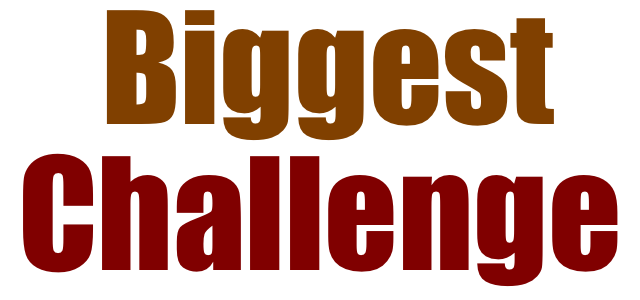What are the biggest challenges for Head Start leaders?
I read an interesting post on LinkedIn about the biggest challenges for Head Start leaders. A number of leaders said that staffing was their biggest issue. Another had a comment that was very interesting … Read more …. http://hemingwaysolutions.net/what-are-the-biggest-challenges-you-face-in-the-day-to-day-work-with-your-head-start-early-head-start-program/
What are the biggest challenges for Head Start leaders? Read More »